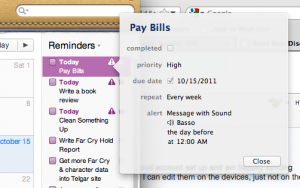Testing, testing, testing. I upgraded the hard drive in my computer yesterday, putting in a brand new SSD, and wow booting this thing up is smokin’ fast now.
The overall process I followed was:
- Take the computer apart so I could take out the old drive
- Put new drive in and put computer back together
- Install Catalina as a brand new install
- Use Migration Assistant to pull my data off my last Time Machine backup
The first big hiccup I ran into with this were that it took me three tries to get a viable USB installer for Catalina. Fortunately we have other Macs in the house, so all props to Paul for letting me use his downstairs system to generate the third USB installer, which was successful.
The second big hiccup was getting the new install of Catalina to actually see my Time Machine backup. Normally I run Time Machine over our house LAN, and the older laptop that acts as our Time Machine server saves my backups out to a USB drive attached to that. I attached that USB drive directly to my laptop. But Migration Assistant didn’t realize what backup I wanted to use until I specifically went into Finder and mounted the sparsebundle. Once I did that, Migration Assistant went “oh you mean THIS backup” and proceeded to let me actually pull data out of it.
That migration process went smoothly, though the wild vacillation of time estimates was kinda hysterical. It dropped from about “7 hours 57 minutes” (and Dara and I expecting this would have to run overnight) down to about “2 hours 20 minutes”, and then plummeted from there to somewhere around 20 minutes. For way longer than 20 minutes, at which point it also vacillated wildly between 20, 38, 17, 11, 18, and other numbers in the range. The speed at which the drive was operating kept fluctuating too, and we didn’t know why. Dara’s theory was that maybe Migration Assistant had to go up and down through various levels of Time Machine backup to get a good read on all the things it had to pull out. But we don’t know this for sure.
Third big hiccup so far was that the system was confused as to letting my Apple ID log in. I boot the thing up and it goes “hey your Apple ID needs to log in to allow various things to work”. I’m all “cool” and I try to log in with it… only to get an error message that said, and I quote, “An unknown error has occurred.”
This was, shall we say, less than helpful.
So I had to go googling as to what the hell to do to fix that. Tried several unsuccessful things until I landed on this article on AppleToolBox, which provided some terminal-level commands that ultimately did the trick.
Fourth hiccup: Mail initially refused to let me import messages, swearing up and down that I didn’t have enough space in my home directory. It lied. It was also confused as to WTF the actual problem was: i.e., a permissions issue, given that I had created a brand new user on the system when I pulled in my Time Machine data, and it didn’t think the Mail directory was properly owned by that user. So I had to fix that. What ultimately worked for me were steps provided in this Apple forums thread.
Mail also had issues letting me back into some of my accounts, but I think this may have been part and parcel of the Apple ID problem? Once I fixed that and reinstated my various mail accounts, Mail seemed happy accessing them.
Fifth hiccup: the program I use to manage my reminders and tasks, Things, also had a permissions issue. I wound up locating where it stores its database with the help of this article, and fixed the permissions on that, similar to what I did for Mail. (In this case, that meant getting into the terminal, finding the thing, and throwing chown at it.)
As of this writing, these are the things so far that have made the process bumpier than I would have liked. But major functionality on the system now seems to be in place. I am really pleased with how fast the thing boots up now. And hopefully once Catalina finishes going “OH HEY NEW DRIVE LET ME INDEX ALL THE THINGS”, I should see an overall general performance boost. Which should extend the life of this machine a little while longer, until it finally stops getting security updates and I have to upgrade to a new system.
Confirmed working so far:
- Apple ID login
- Syncing to my phone and iPad
- Dropbox
- Logging into various things I usually log into in my browser (social media, mostly, but other frequently visited sites as well)
- Things
- Password manager
- RSS readers (I have two)
Still to check:
- Making sure all my documents and photos and other files came over safely off the Time Machine backup (means checking the Desktop, Documents, Music, and Downloads directories just to make sure everything looks in order)
- Scrivener
- Google Drive
- Calibre
- LINE (which I use to talk to my guildmates in Dungeon Boss)
Once all the major things have been checked, I’ll feel comfortable with reinstating Time Machine backups. But I wanted to get all this documented while it was fresh in my brain!
(And oh yeah, I can also report that doing a fresh install of Catalina does not appear to have fixed the weirdness in my playlists on my phone and iPad. Boooooooo. Apparently I’ll have to wait for Apple to fix that properly. Oh well!)